Tamilnad Mercantile Bank was formed in 192. Earlier the bank was called Nader Bank Limited. Now the bank runs 488 branches throughout the country. It has 10 regional offices, 6 central processing centers, 11 extension counters, 1 service branch, 4 currency chests. The bank operates 1031 ATMs in India. The bank deals with all types of sectors like personal, international, and corporate banking. The operation of the bank is versatile. Check steps to TMB Internet Banking login below.
When it comes to internet banking, the Tamilnad Mercantile Bank offers different types of services on the internet to their customers. Their customers can transfer money easily, check the account balance, customers can pay taxes, apply for loans, and can open a deposit account all through internet banking.
Benefits of Internet Banking
There are many benefits of using internet banking services. To be precise, we have added some below.
- With the help of Tamilnad Mercantile Bank Internet Banking, you can transfer funds from one bank account to another.
- You can check your account information using TMB internet banking.
- You can request various services using the internet banking portal.
- You can block or unblock the debit card using internet banking.
There are many more benefits of using TMB net banking. You will find more once you become a regular user of it.
How to Register for TMB Internet Banking Online?
- You can access the retail internet banking facility if they register online using debit card documents.
- You need to visit the official website of Tamilnad Mercantile Bank that is www.tmbnet.in, and then need to click on TBM e-Connect. After that, they need to click on ‘retail login’ and followed by ‘continue to log in to net banking’.
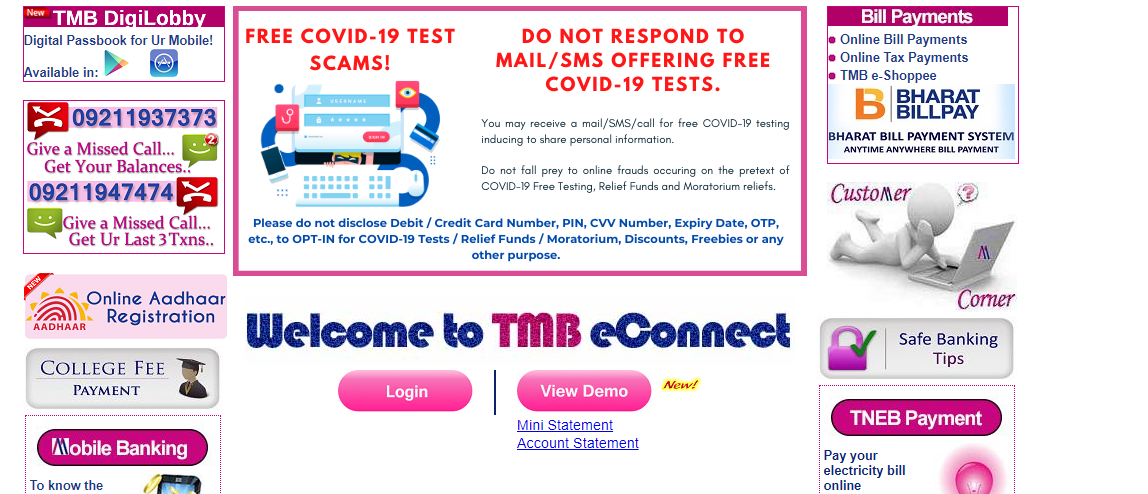
- After that, you will find a home page and that they need to click on ‘Register for New User’ followed by the ‘Agree’ option. Then you will require to have an active debit card and their mobile number is registered for getting an SMS alert.
- Then you are asked to enter Bank A/c, DOB or Pan Number, and mobile number. Then need to select the type of registration. Then you need to enter the verification code and click on ‘Submit’.
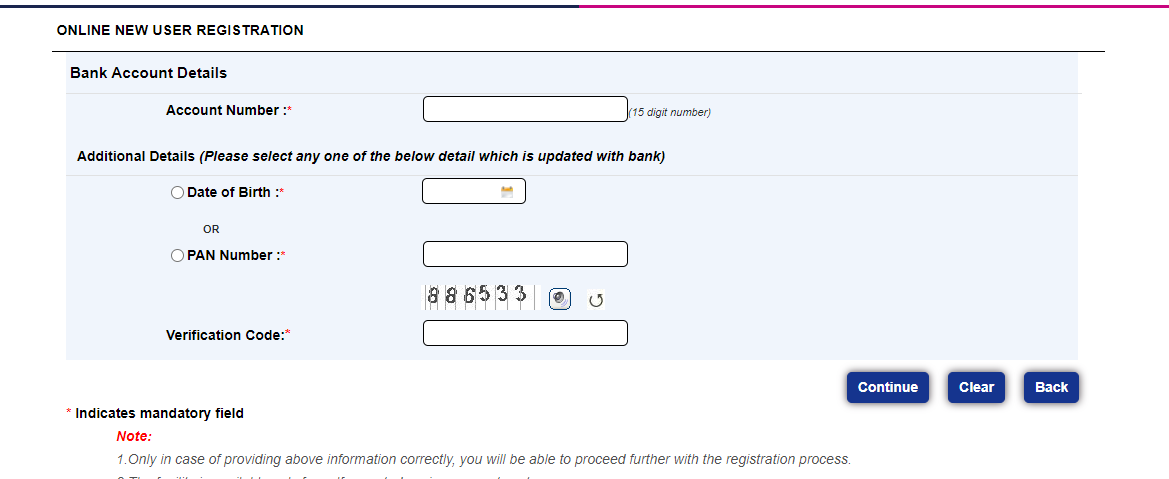
- Then as a customer, you need to click on verify.
- An OTP will come to appear on the registered mobile number you are needed to enter the One Time Password and then click on to verify.
- After the successful verification of the OTP, you can set the login password.
- After the successful completion of the process, the customers will be shown a success message regarding the registration process.
- Once the process is done you can use net-banking immediately.
Must Read – How to Login to SBI HRMS Portal
How to Login into Tamilnad Mercantile Bank internet banking?
We have completed the registration process. It is now time to get logged in to the Tamilnad Mercantile Bank net banking portal.
- To login to net banking, you need to go to the official website of Tamilnad Mercantile Bank, tmbnet.in.
- You need to click on to TMB e-connect.
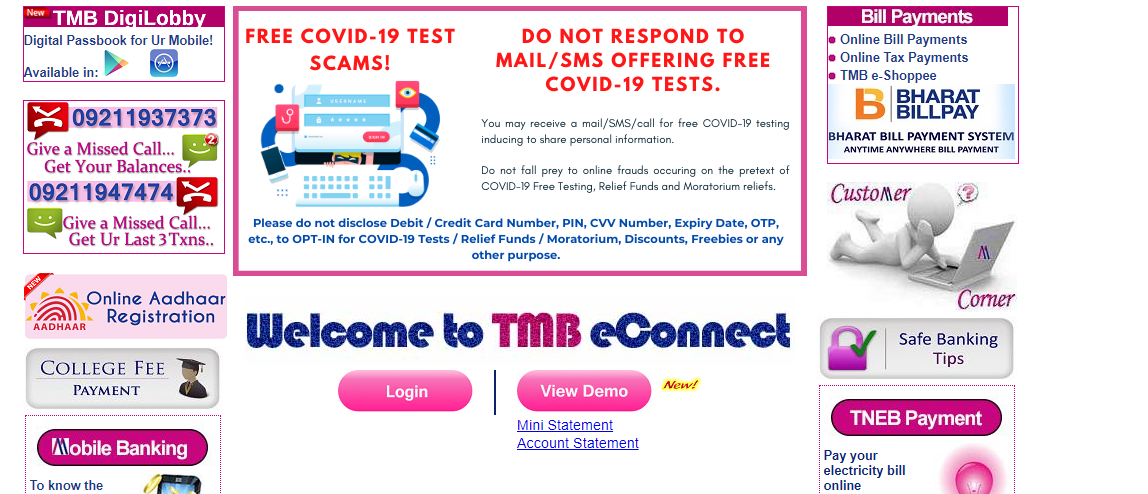
- After that, you need to click on ‘continue’ in order to log in. After logging in, you will be taken to the login page.
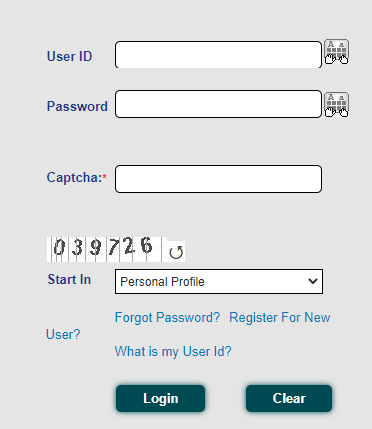
- On the login page, you need to enter your customer ID, and password. After that, you need to click on ‘submit’.
How to Reset TMB Internet Banking Password Offline?
- You need to visit the nearest home branch.
- After that, one needs to fill in the application form.
- Attach the self-attested documents and submit them to the bank executive.
- The bank executive will get it verified.
- It will take 4 to 5 days to get the new password. The password will come to your residential address.
How to Reset Password Online?
- To reset your password online you need to visit tmbnet.in.
- After that, you need to click below TBM e-connect.
- A TBM net banking login page will appear. You need to click on ‘continue to login’. Then click on the ‘forget password’.

- You need to select ‘set online’ and click on ‘continue’.
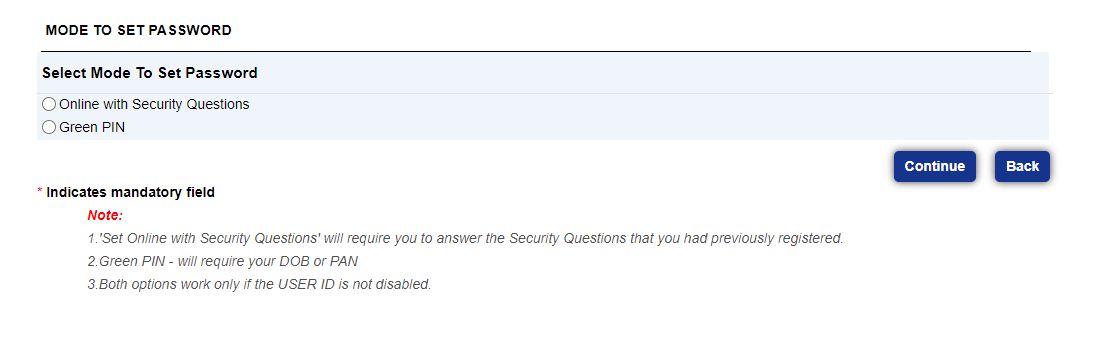
- After that, you need to enter your user ID and then click on the continue option.
- An OTP will be sent to your mobile number and you need to enter the OTP number and then click on to continue.
- After that, you can enter a new password. You have to reenter the new password and then click on ‘submit’.
- Your TBM password will be set.
Read – How to Register Central Bank of India Net Banking?
How to Reset User Login ID for TMB Internet Banking?
One can quickly reset the user login id online by following the steps that we have added below.
- First, visit the official TMB website.
- After that, click on the login button.
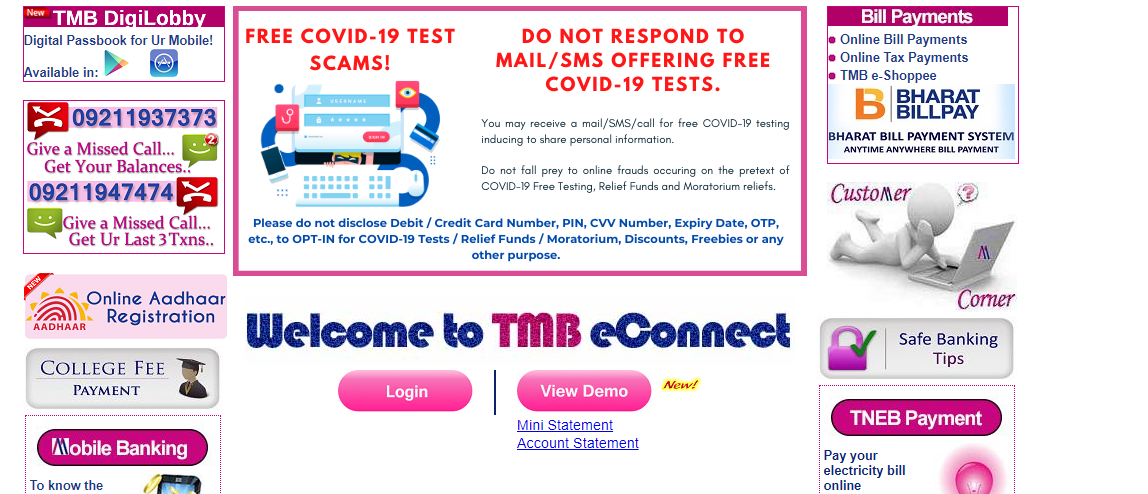
- From the login page, click on “What is my user id?”
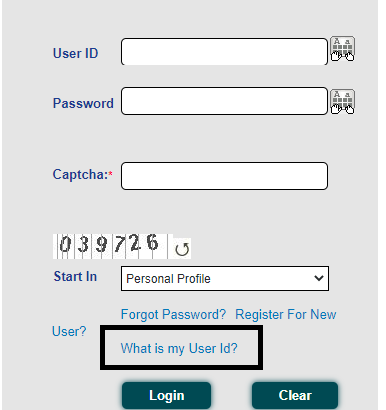
- You will now have to fill in the account number and other required information on the screen.
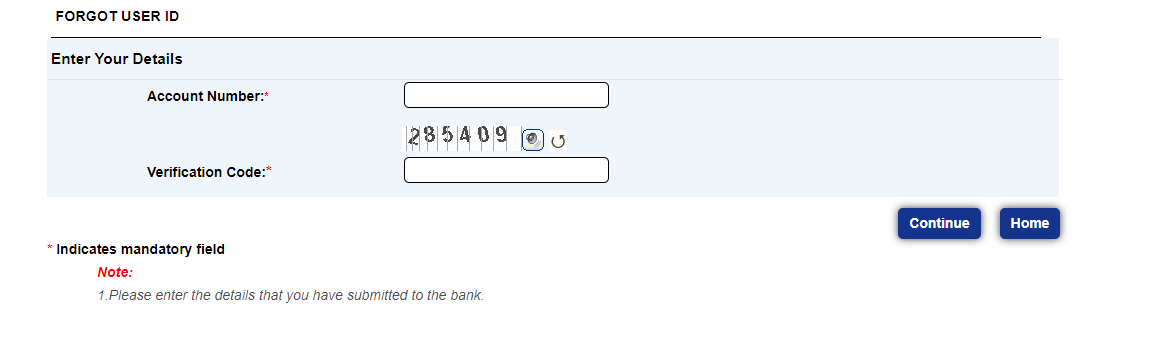
- Complete the verification, and the user id will get sent to the registered mobile number.
- That’s it.
Suggested Precautions for Using Net Banking:
- The bank strictly recommends keeping the password secret. One should not divulge the password to the authorized bank employee.
- The bank always asks to update your account whenever you change your mobile number. The bank always keeps you updated by sending SMS to verify their customers.
- The bank always says that public Wi-Fi is not safe to use for net banking. You should always use your mobile data to use net banking.
- After using net banking you should not forget to log out.
- When you are going to use net banking always go to the Tamilnad Mercantile Bank website. You should not click on other links.
- Always be aware of the fraud website.
- While changing the password always keep the account-related information close to you.
- You need to remember that, password and OTP are confidential data.
- While creating a password always create a smart one.
- Bank asks to keep a habit of changing passwords at a regular interval.
- Bank suggests not to reply to any emails or SMS that ask about your personal details. You should not reveal your personal data to any of the bank employees.
Frequently asked questions
Some questions are repeatedly asked to us. Therefore, we have decided to answer all the questions related to Tamilnad mercantile bank internet banking here.
How to register for TBM internet banking?
The customer can register for TMB internet banking by visiting the home branch or using the online registration facility. Furthermore, we have added the online registration guide above in this article.
What are the methods to reset the password online?
The customer can reset the login password using two methods.
- Online
- Offline
To be an instance, we have added both of the methods to reset the login password online above in this article.
How to contact the Tamilnad Mercantile Bank customer care?
You can contact the Tamilnad Mercantile Bank customer can on their official website.
Below are the reference links.
What are the fees for transferring funds online?
It depends. However, there are no such fees for transferring the funds online from one bank account to another bank account.
How to view account information and statement?
One can view account information and bank statement after getting logged in to the internet banking portal.
How much we need to pay for using TMB internet banking services?
There is no need to pay anything for using TMB Internet banking services. It is free of cost.
Conclusion
Here we come at the end. This article is solely related to Tamilnad Mercantile Bank Internet Banking. In this article, we have added all the information that one needs to know for completing online net banking registration.
Additionally, we have added the other process to reset the user id, passwords online. If there is anything that you want to ask us? You can ask us in the comments section.











